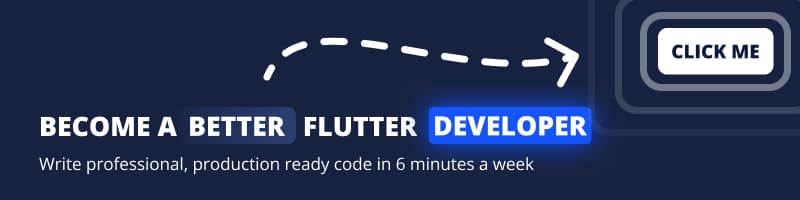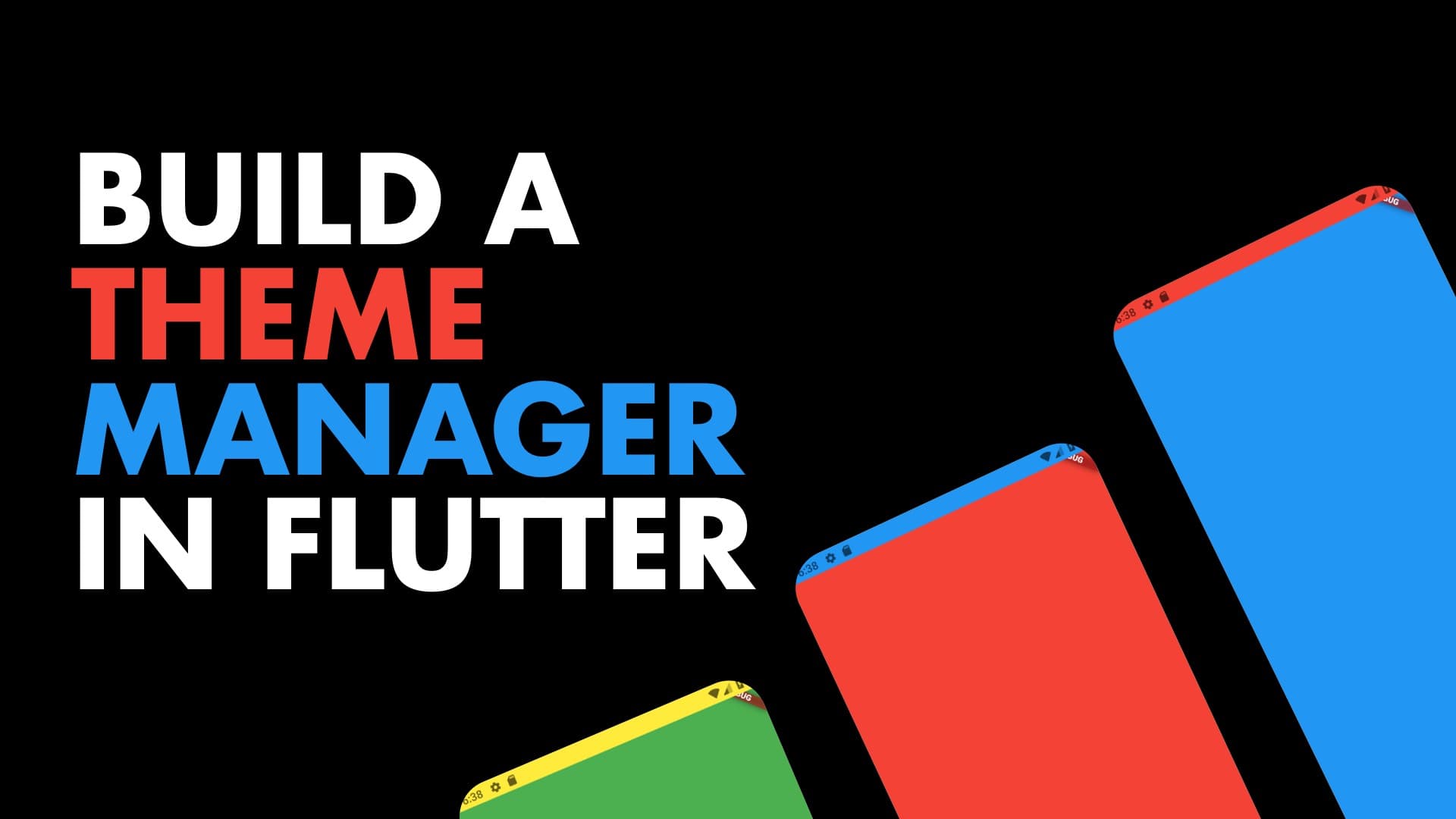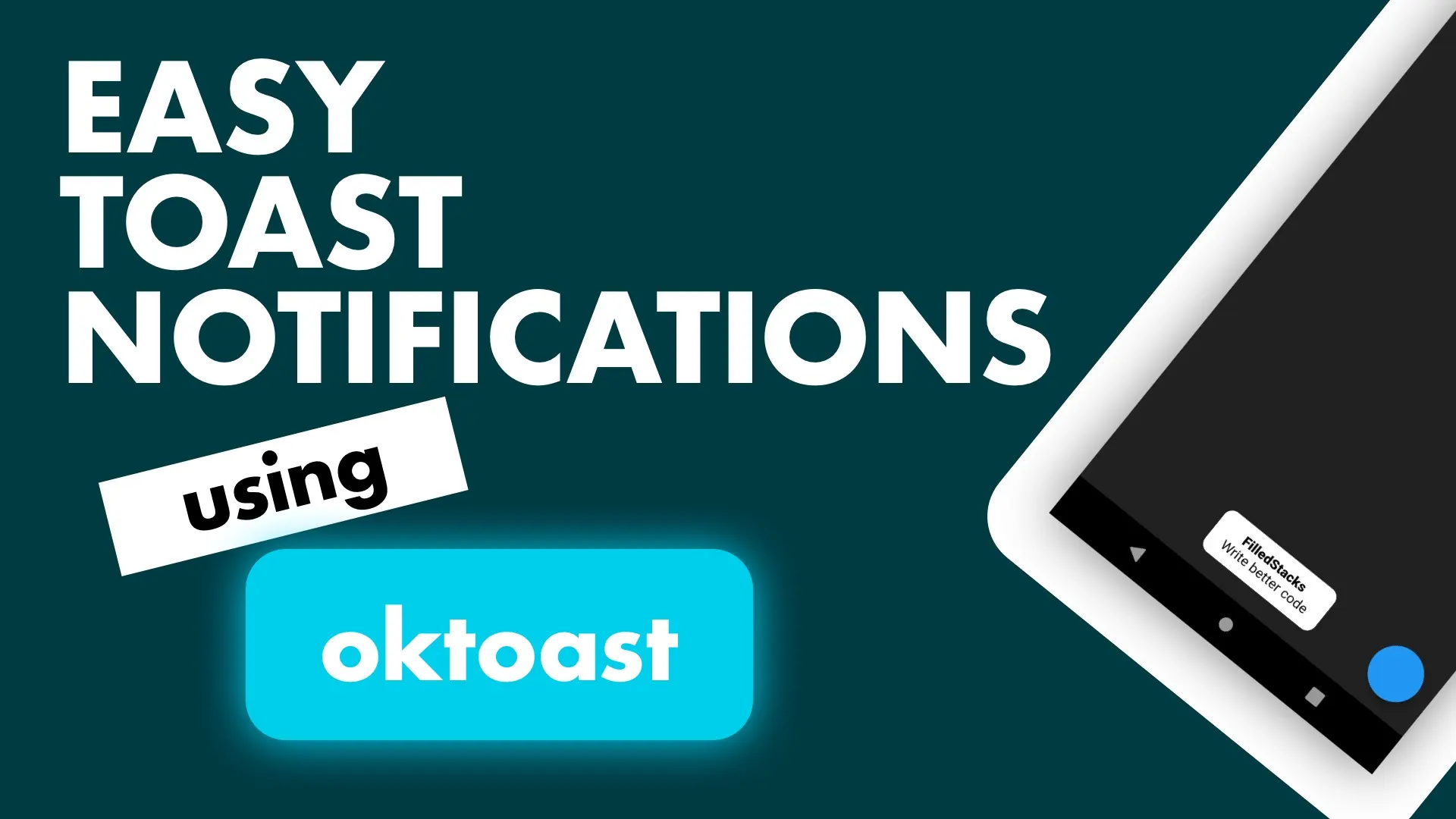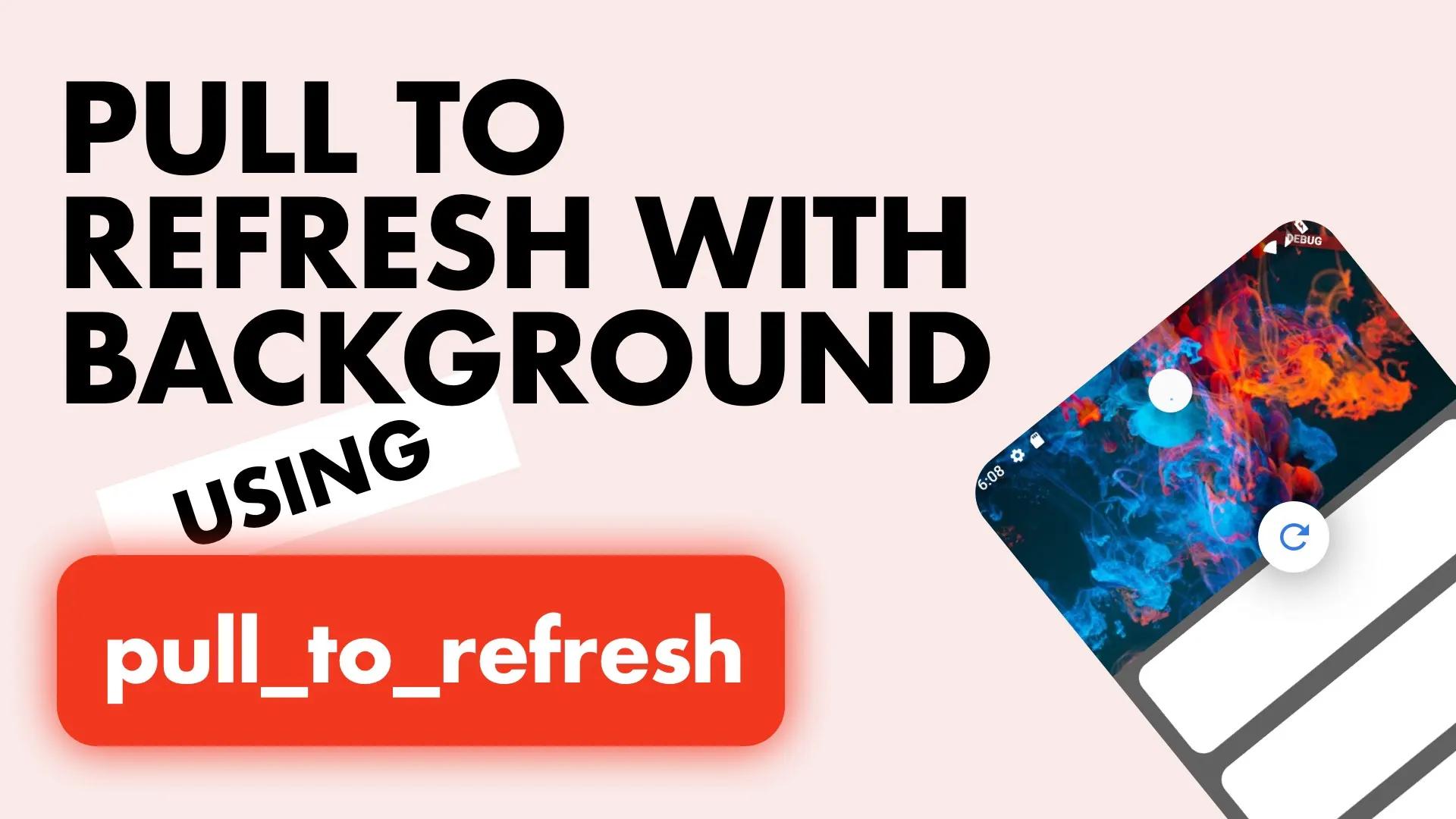In this tutorial we’ll build a simple theme manager to do something like this
We’ll cover changing the status bar color as well as the overall theme using flutter_statusbarcolor and provider. We’ll start by installing the packages.
flutter_statusbarcolor: any
provider: ^3.0.0Then we can create a HomeView that will display our theme changes for us.
class HomeView extends StatelessWidget {
@override
Widget build(BuildContext context) {
return Scaffold(
backgroundColor: Theme.of(context).backgroundColor,
floatingActionButton: FloatingActionButton(
onPressed: () {
},
));
}
}Theme Manager
As you know from my other tutorials I recommend keeping the responsibilities of objects clear and having the aim to make your code show that as well. In our case the responsibility of changing the theme will be in a ThemeManager. The UI will just be using the theme and setting it without having any knowledge of it changing. Our Theme manager will have a predefined list of availableThemes as well as a controller where we will emit the new theme that has been set. We’ll also expose the stream of the controller through a public property.
class ThemeManager {
StreamController<ThemeData> _themeController = StreamController<ThemeData>();
List<ThemeData> _availableThemes = [
ThemeData(backgroundColor: Colors.red, accentColor: Colors.blue),
ThemeData(backgroundColor: Colors.green, accentColor: Colors.yellow),
ThemeData(backgroundColor: Colors.purple, accentColor: Colors.pink),
ThemeData(backgroundColor: Colors.blue, accentColor: Colors.red),
];
Stream<ThemeData> get theme => _themeController.stream;
}Update StatusBar Color
The theme swap will involve an update of the status bar color so we’ll implement that as a separate function that we’ll call when swapping our theme.
Future _updateStatusBarColor(ThemeData themeToApply) async {
// Set status bar color
await FlutterStatusbarcolor.setStatusBarColor(themeToApply.accentColor);
// Check the constrast between the colors and set the status bar icons colors to white or dark
if (useWhiteForeground(themeToApply.accentColor)) {
FlutterStatusbarcolor.setStatusBarWhiteForeground(true);
} else {
FlutterStatusbarcolor.setStatusBarWhiteForeground(false);
}
}Here we are setting the StatusBarColor to the accentColor of the theme. Additionally we are making sure that the status bar Icons are still visible so we check the contrast using useWhiteForeground and set the icons to either white or black.
Updating theme
To swap the theme we’ll simply keep track of the currentTheme index and increment that in a function. We’ll then use the new index to get the theme and then add it onto the controller.
int _currentTheme = 0;
...
Future changeTheme() async {
_currentTheme++;
if (_currentTheme >= _availableThemes.length) {
_currentTheme = 0;
}
// Get the theme to apply
var themeToApply = _availableThemes[_currentTheme];
// Update status bar color
await _updateStatusBarColor(themeToApply);
// Broadcast new theme
_themeController.add(themeToApply);
}Supply the Theme
To get the theme to the app and make it automatically update we’ll use Provider. We’ll start by wrapping our MaterialApp in a MultiProvider and supplying the ThemeManager as a provider and then the Theme as a StreamProvider.
class MyApp extends StatelessWidget {
@override
Widget build(BuildContext context) {
return MultiProvider(
providers: [
Provider.value(value: ThemeManager()),
StreamProvider<ThemeData>(
builder: (context) =>
Provider.of<ThemeManager>(context, listen: false).theme)
],
child: MaterialApp(
title: 'Theme Manager Demo',
home: HomeView(),
));
}
}Here we are registering the ThemeManager as a provider. Then we’re requesting the ThemeManager from Provider in the builder of the StreamProvider and returning the ThemeData stream. We are also telling the StreamProvider not to listen for updates from the ThemeManager. If you’re using a get_it setup for dependency injection then it’ll look like this.
class MyApp extends StatelessWidget {
@override
Widget build(BuildContext context) {
return MultiProvider(
providers: [
StreamProvider<ThemeData>(builder: (context) => locator<ThemeManager>().theme)
],
child: MaterialApp(
title: 'Theme Manager Demo',
home: HomeView(),
));
}
}Next up we have to make sure that when ThemeData changes we update our MaterialApp with the new theme. For that we will wrap our MaterialApp in a Consumer of type ThemeData and pass the theme to our theme property on the app.
Widget build(BuildContext context) {
return MultiProvider(
...
child: Consumer<ThemeData>(
builder: (context, theme, child) => MaterialApp(
title: 'Theme Manager Demo',
theme: theme,
home: HomeView(),
)),
);
}And the last thing we have to do is call the changeTheme function on our manager when the floatingActionButton is pressed in the HomeView.
class HomeView extends StatelessWidget {
@override
Widget build(BuildContext context) {
return Scaffold(
backgroundColor: Theme.of(context).backgroundColor,
floatingActionButton: FloatingActionButton(
onPressed: () {
Provider.of<ThemeManager>(context).changeTheme();
},
),
);
}
}And that should do it. You should aim as much as possible to keep your responsibilities separate and clearly defined. When it comes to the UI the scaffold only shows the color provided by the Theme. The ThemeManager is reponsible for updating to the new theme, doing all the calculations (not much in this example) and then broadcasting the new theme. The rest should be handled by the architecture, in this case, provider will update the theme by calling all consumers that depend on the ThemeData and rebuilding them.
If you enjoyed this check out some of my other snippets.