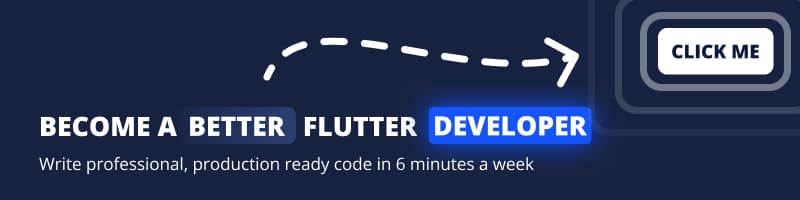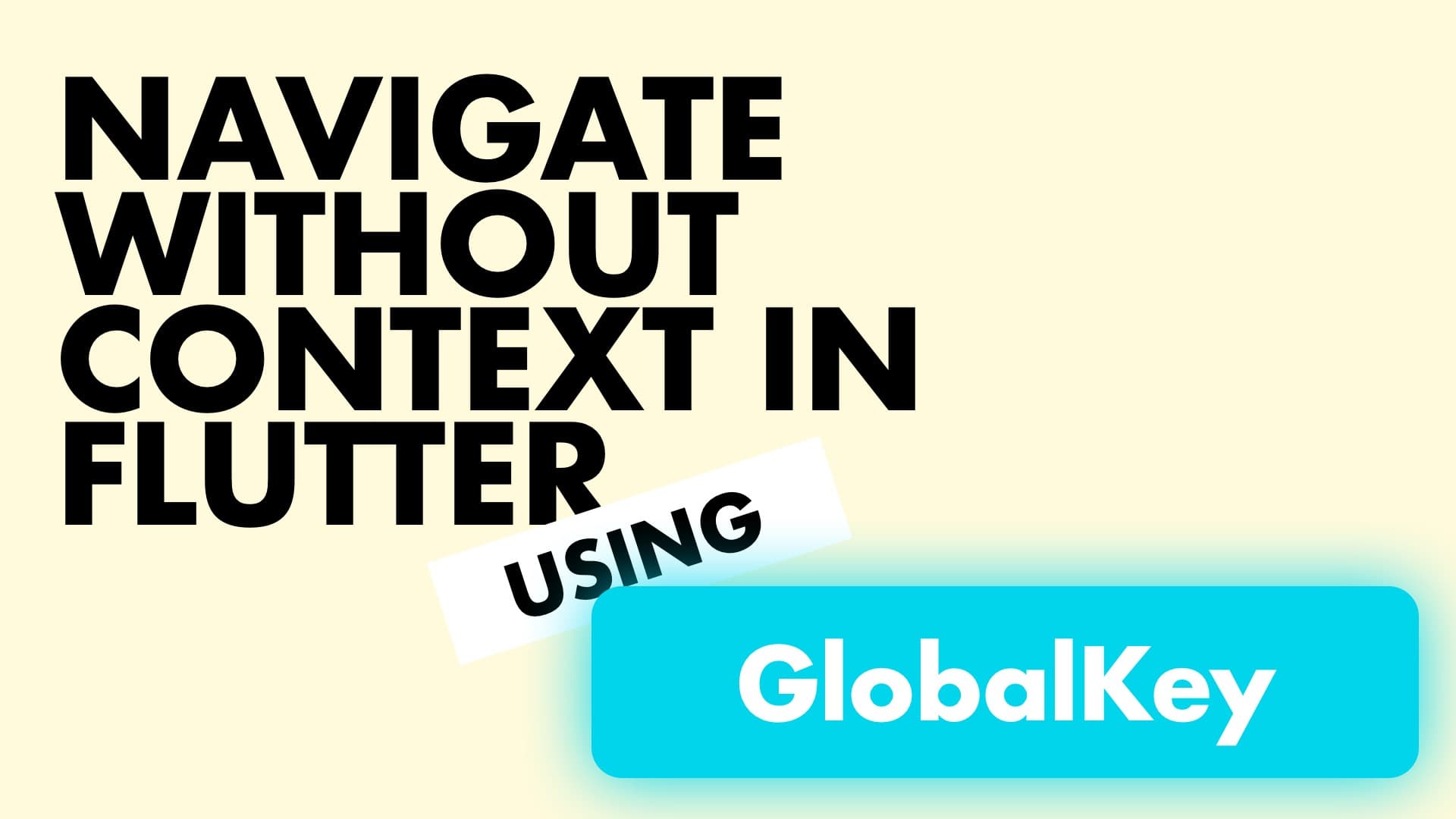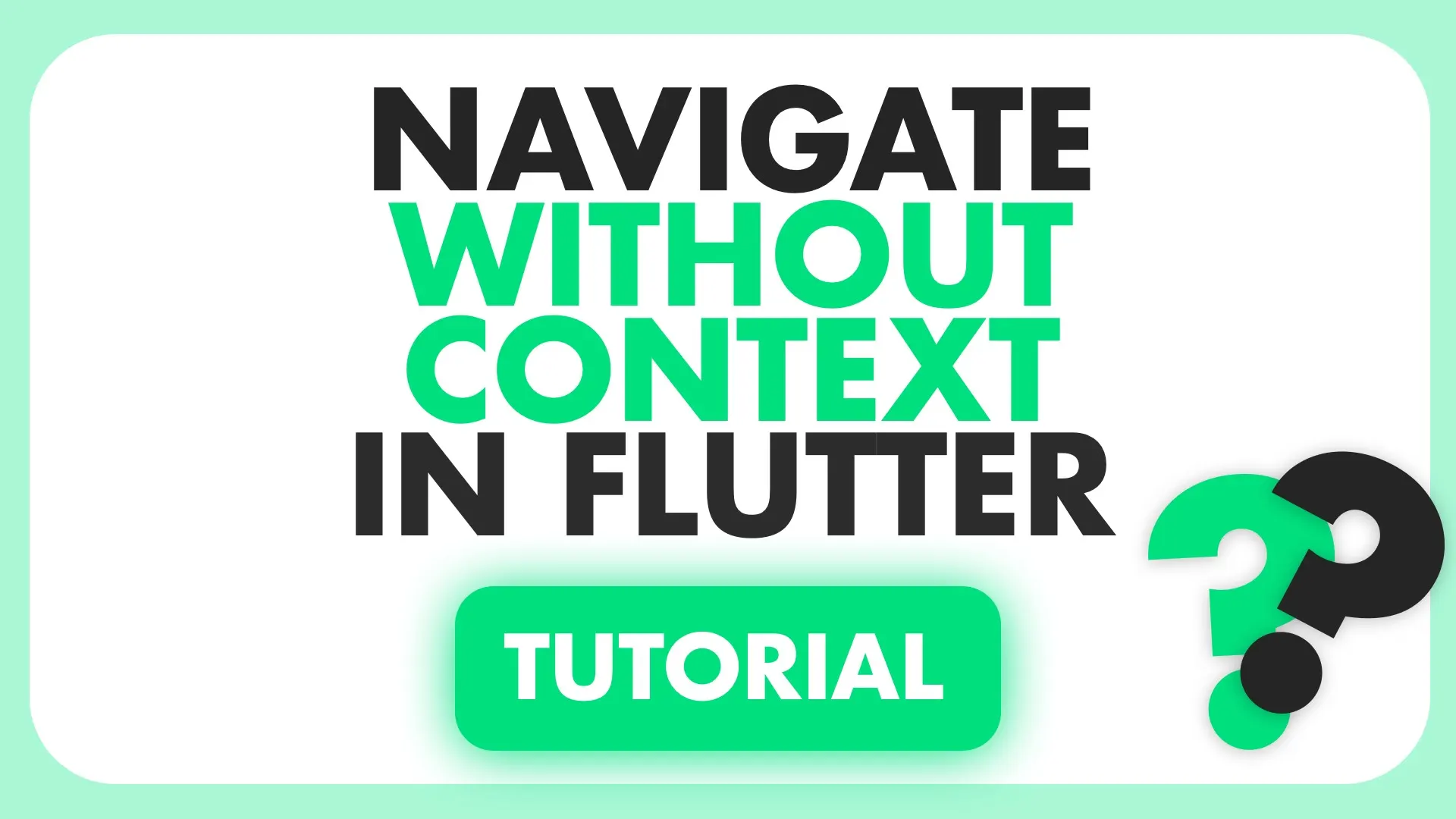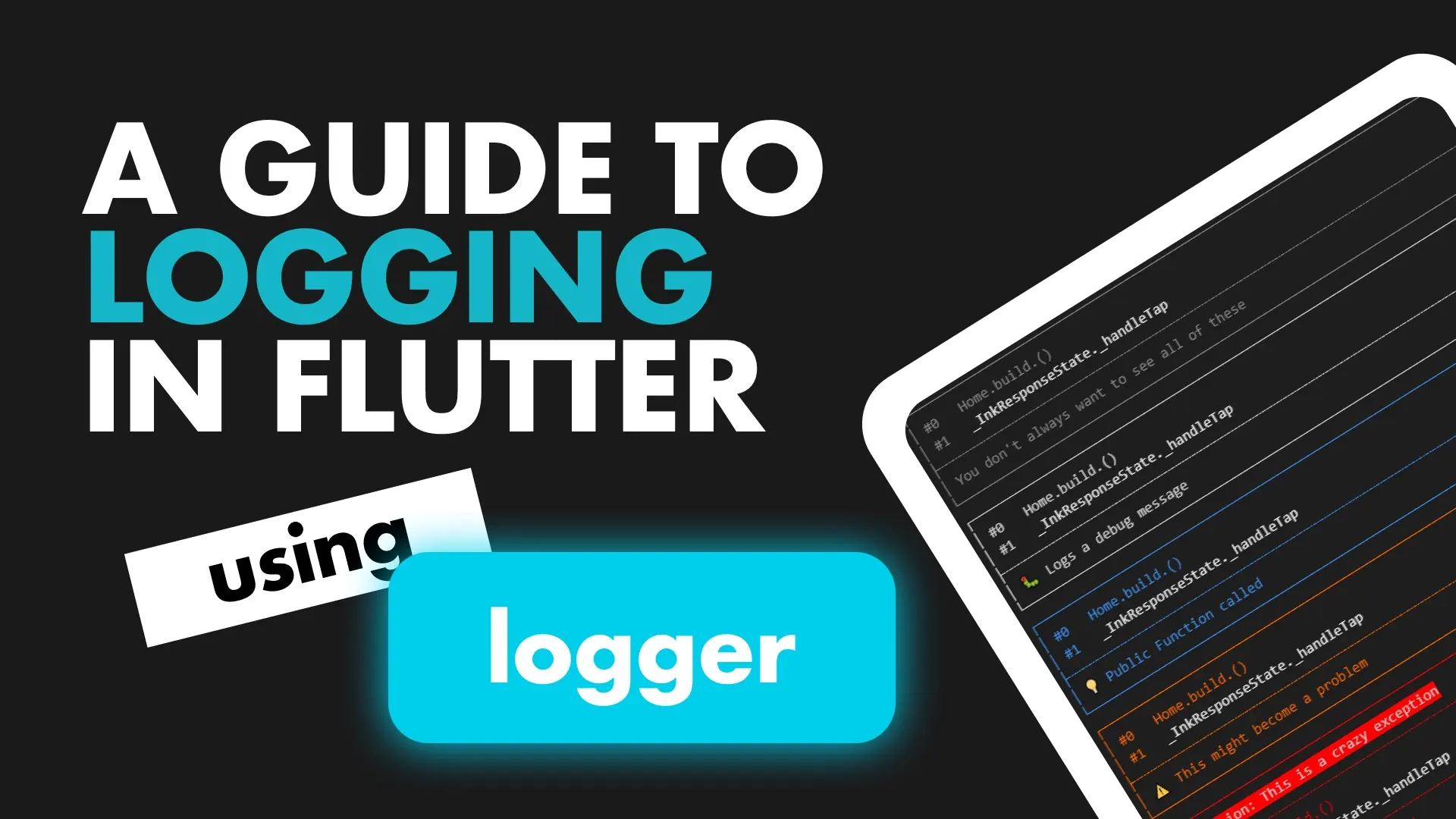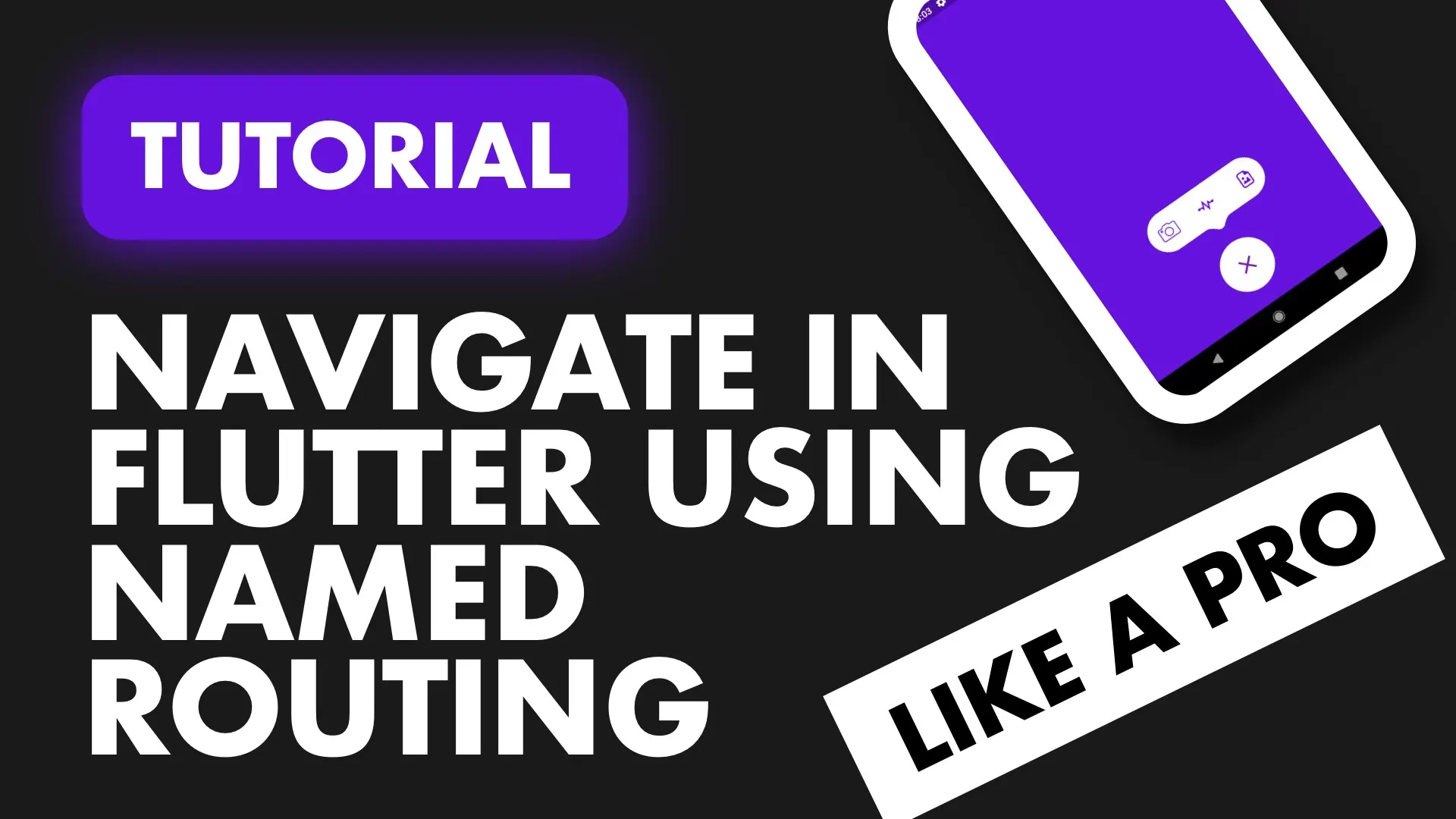This tutorial covers how to setup a navigation service to allow you to navigate from your business logic, where the context is not available. To achieve this functionality we’ll be using a navigation key to access the navigator state in our NavigationService.
Note: Services functionality are to be used only from your business logic like this example, not directly from a view. Outside of initialisation. This tutorial won’t do that so I can stay on topic
Today we’ll provide our navigation service using get_it. Setting up get_it is covered here it’s about 6 lines of code so do that quickly.
Implementation
In Flutter GlobalKeys can be used to access the state of a StatefulWidget and that’s what we’ll use to access the NavigatorState outside of the build context. We’ll create a NavigationService that contains the global key, we’ll set that key on initialisation and we’ll expose a function on the service to navigate given a name. Let’s start with the NavigationService.
class NavigationService {
final GlobalKey<NavigatorState> navigatorKey =
new GlobalKey<NavigatorState>();
Future<dynamic> navigateTo(String routeName) {
return navigatorKey.currentState.pushNamed(routeName);
}
bool goBack() {
return navigatorKey.currentState.pop();
}
}We’ll just cover pushing a named route. You can setup functions for replace or add more additional logic in here like checking for Authentication and then showing a login view instead of the intended view etc.
Then we register out NavigationService with the locator.
void setupLocator() {
locator.registerLazySingleton(() => NavigationService());
}In the main file we then pass our GlobalKey as the NavigatorKey to our MaterialApp.
@override
Widget build(BuildContext context) {
return MaterialApp(
title: 'Flutter Demo',
theme: ThemeData(
primarySwatch: Colors.blue,
),
navigatorKey: locator<NavigationService>().navigatorKey,
home: HomeView());
}We’ll have two basic views just to show the navigation.
class HomeView extends StatelessWidget {
@override
Widget build(BuildContext context) {
return Scaffold(
body: Center(
child: Text('HomeView'),
),
);
}
}
class LoginView extends StatelessWidget {
@override
Widget build(BuildContext context) {
return Scaffold(
body: Center(
child: Text('LoginView'),
),
);
}
}Since we’re using named routes we have to setup our routing. We’ll use onGenerateRoute. See this tutorial for a clean named routing approach
Widget build(BuildContext context) {
return MaterialApp(
title: 'Flutter Demo',
theme: ThemeData(
primarySwatch: Colors.blue,
),
navigatorKey: navigationService.navigatorKey,
onGenerateRoute: (routeSettings) {
switch (routeSettings.name) {
case 'login':
return MaterialPageRoute(builder: (context) => LoginView());
default:
return MaterialPageRoute(builder: (context) => HomeView());
}
},
home: HomeView());
}And then finally we can go ahead and navigate using the NavigationService in the FloatingActionButton on the HomeView.
class HomeView extends StatelessWidget {
@override
Widget build(BuildContext context) {
return Scaffold(
floatingActionButton: FloatingActionButton(
onPressed: () {
locator<NavigationService>().navigateTo('login');
},
),
body: Center(
child: Text('HomeView'),
),
);
}
}That’s it. This service can now be used in your models to navigate so your navigation logic can be out of your UI and shared with the business logic. This addition to an architecture like this will now take any logic around navigation out of your UI files as well.
If you enjoyed this check out the other snippets for more Flutter code.